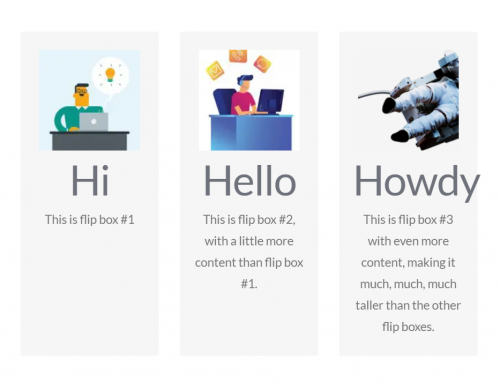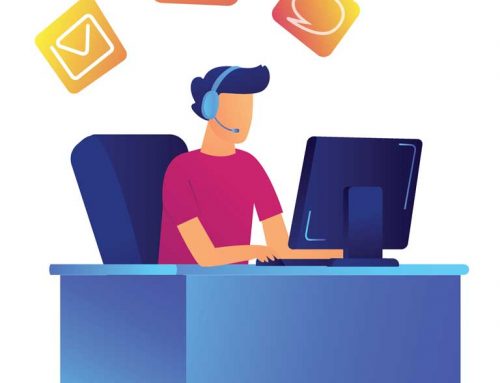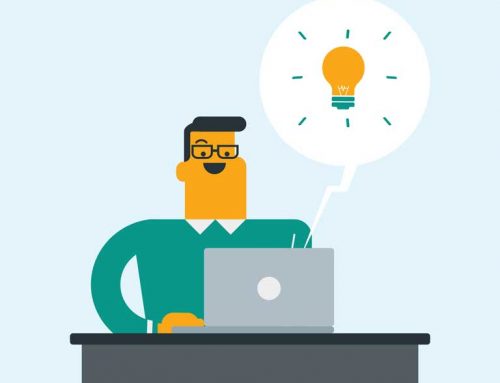Note: This article was originally posted in 2008, but has been updated with new tools and information.
Software tools and utilities are programs that help us troubleshoot issues with our systems, help them perform better, allow us access to lower level system functions, and generally enhance our computing experience. Often utilities address weaknesses in operating systems or applications, such as correcting oversights made by the developer or improving functionality. All the utilities referenced in this article are free.
Smart Defreg
http://www.iobit.com/iobitsmartdefrag.html
Each time we open a file from a hard drive, make changes, and then save it, we very likely create file fragments because the operating system (OS) does not save the changes sequentially on the disk; i.e., the OS uses the first available space on the disk, which usually is not adjacent to the rest of the file. Over time, dozens or even hundreds of fragments can result from each file we work on. In the mean time, we may have installed additional software, downloaded files from a web site and saved them to the hard drive, or deleted files. Each time we access a file, the OS has to scan the disk to find each piece of the file in order to recreate it. Hard drives are relatively slow, and the more fragments that have to be found in order to reconstruct the file, the longer it will take the file to load.
File fragmentation can result in noticeably reduced system performance, so a quality disk defragmenter is essential. A disk defragmenter restructures the disk so the pieces of files that are spread out across the disk are put back together. While Windows comes with a built-in defragger, Smart Defrag does the job faster and arguably better, offering three modes of defragmentation including deep optimization, which intelligently organizes your hard drive for optimal performance and decreased program load times. You can also schedule the program to run at set intervals, ensuring your drive is always in top shape without having to rely on your memory to get the job done.
CCleaner
http://www.ccleaner.com/
CCleaner is a great utility for cleaning your system and having it run faster as a result (and reclaiming hard drive space that is otherwise wasted). It cleans up after your browser, Windows, and many applications to get rid of temporary files. It will also scan and clean the Windows registry to get rid of unused entries that may have been left behind when programs were uninstalled or modified. You can also use the program to securely wipe the recycle bin or the unused portion of your hard drive.
The program is easy to install and easy to use, offering lots of functionality while still remaining accessible to novice users. One gotcha: it will occasionally install other programs during the installation process if you fail to uncheck the appropriate box, so look out for that if you only want CCleaner on your system.
By the way, this utility is also available for Android OS.
FastResolver
http://www.nirsoft.net/utils/fastresolver.html
While there are many ways to resolve host names to IP addresses and vice versa, this slick little utility is as simple a way as I’ve found. It’s particularly useful on a local network, allowing you to resolve a range of IPs, returning both the host name and the MAC address of each. If a host has multiple IPs, you can have it display all of them! The utility can also be run from the command line. Either way, queries are returned very quickly and the results can be saved as an html file. Be sure to check out its related Utilities, NetResView and PingInfoView. If you are looking for a utility that has most of the functionality of all three apps in one, check out Angry IP Scanner.
FileZilla
https://filezilla-project.org/
There are quite a few free FTP programs out there, but my favorite is FileZilla. It’s easy to use, letting you save profiles for all the different servers you may be moving content to/from. The interface is intuitive and the application accomplishes transfers quickly. Perhaps its best feature is its tabbed interface, which allows you to switch between several different FTP sessions. The sessions can even be on different servers, so if you host sites with different web hosts, this is a huge advantage.
CPU-Z
http://www.cpuid.com/cpuz.php
Ever wonder what components are in your system? Or even more likely, you are asked to work on a machine and you have no idea what it is you are working with? CPU-Z is a handy utility that gives you information on four main system categories: CPU, mainboard, memory, and the OS. For hardware, it will provide timings, voltage, BIOS, etc. The utility does not require installation–you simply run it by clicking the executable. Make sure to check the web site every month or so as the utility is updated to be able to detect and report on current processors.
Darik’s Boot and Nuke
http://www.dban.org/
If you have a need to wipe data from a hard drive so that it cannot be recovered, Darik’s Boot and Nuke (DBAN) is an easy way to go. It can be downloaded as an iso file (disc image), enabling you to easily create a bootable CD using popular burning programs from developers like Roxio and Nero. You can also create a bootable USB flash drive with the provided executable file, so you can run it even if the computer you’re wanting to wipe lacks an optical drive. Note this utility will not erase SSDs, only magnetic media.
DataRecovery
http://tokiwa.qee.jp/EN/dr.html
This program does just what its name implies: recovers data that has been deleted. It runs from an executable and does not need to be installed, which makes it easily portable. While file recovery is not possible in every circumstance, this program is often successful. What have you got to lose?
Note this utility is not officially supported on Windows 8, Windows 8.1 and Windows 10. However, I was able to run it successfully on Windows 10, so it may be worth a try if you have a file you need to recover.
Glary Utilities
http://www.glaryutilities.com/
Glary Utilities is a suite of tools that can help you optimize your system to improve speed and performance, improve security, fix certain errors, and clean up disks. It’s amazing how much help you can get for no money!
WinDirStat
http://windirstat.info/
If you are having difficulty determining how your hard drive space is being used, WinDirStat will come to your rescue. It scans your disks (including network drives and UNC paths) and gives you a detailed report on folder and file sizes. You can even have it report by type of file, such as determining how much disk space is being used for mp3 files, for example. The graphical view really makes it easy to see how your hard drive is structured. This program is really indispensable for getting a handle on your disks!
7-Zip
http://www.7-zip.org/
Everyone needs a good file compression/decompression program, and I’ve found 7-Zip is as good as commercial products like WinZip and PKZip. Upon installation, 7-Zip attaches itself to the Windows Start button (right-click access) and is available when you right-click a file in Windows Explorer. It can also be used as a stand-alone program when you need to compress a group of files or folders, for example. It can unpack all the compressed file formats I’ve encountered (and even a few that I haven’t yet) and create compressed files in the standard formats. Its proprietary compression format, 7z, is extremely efficient, creating impressively compact files–and in that format, at least, 7-Zip supports multi-threading. I’ve also found the program to be very fast.
It’s available as both an executable and an msi file, so you can install it to your networked workstations via Group Policy…very handy! One other notable feature of 7-Zip is that it allows you to create encrypted files in both the 7z and Zip formats when you need to password protect your files.