Want to improve system performance, increase battery life, and free up network bandwidth?
Estimated reading time: 4 minutes
Unnecessary background applications running in Windows 10 can decrease your system’s performance, diminish battery life, and consume network bandwidth. You can free up precious system resources by disabling background applications you aren’t using. Let’s get started!
- Click Start> Settings. In the Find a setting search box, enter “background” and select Background apps from the list.

- You have the option to turn them all off, which I don’t recommend (see the alert at the end of this article), or you can scroll through the list and selectively disable those you don’t need. Keep in mind you’re not disabling the application, as it can still run if you select it from the start menu or a taskbar shortcut, but preventing it from running unless you explicitly start it.
- What apps can you safely disable that you know you won’t ever need? Here is the list of apps I keep from running in the background (note you might not have all these available on your computer as the list varies by what is installed):
Calculator
Connect
Dell Customer Connect
Dell Mobile Connect
Dell Product Registration
Duolingo
Eclipse Manager
Feedback Hub
HP Smart
LinkedIn
Mail and Calendar (these are Windows 10 apps, not part of Office 365)
Microsoft Solitaire Collection
Mobile Plans
Network Speed Test
People (this is a Windows app that is not part of Office 365)
Power Media Player for Dell
Power2Go for Dell
Print 3D
Skype
Xbox Console Companion
Xbox Game Bar - That’s just my list. If you never use things such as Weather, Voice Recorder, etc., then by all means turn them off. Now, the other question we need to ask: Are there any you should not disable? As a matter of fact, yes. I would not turn off:
Alarms & Clock
Groove Music
Microsoft Photos
Movies & TV
Office
OneNote (unless you don’t use this app)
Ricoh Driver Utility
Settings
Snip & Sketch (unless you never use this utility)
SupportAssist (available only if you have a Dell system)
Windows Security
Your Phone (unless you don’t connect your phone to your computer)
Why not turn off all background apps? Because some are actually helpful, notifying you of meetings, texts, changes to your system, etc. Others provide security for your system. Let’s take the Your Phone app, for example. If you prevent it from running in the background, it will no longer communicate with your phone and you would not be alerted to texts.
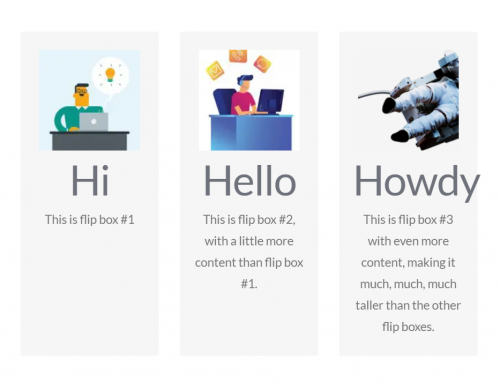


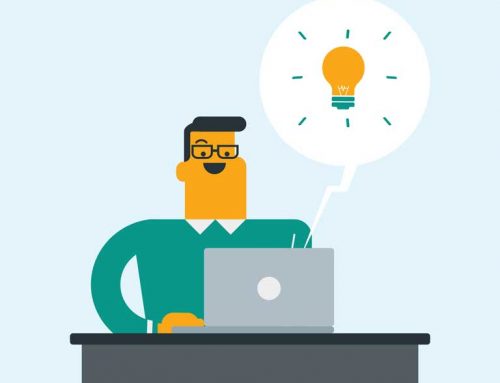
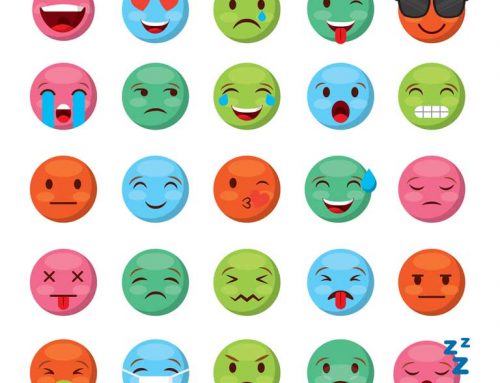
Leave A Comment