Estimated reading time: 3 minutes
Need easy screen captures?
Windows 10 lets you quickly take a snip of what’s on your screen, helpful for sharing an idea in an email, capturing a slide during a webinar, or sharing an error message when you need support.
You may have used an old tool before, Snipping Tool, or captured your entire screen by pressing the PrtScn (Print Screen) button on your keyboard. While you can still use those tools, Windows 10 now has a new tool called Snip & Sketch. As the name implies, you can capture an area of your screen and then draw on it or highlight areas before sharing it. Like the old Snipping Tool, you can choose to delay the snip, so you can get the area you want to snip just right, such as capturing a drop-down menu in a program.
To access Snip & Sketch, click the Search icon on your taskbar, then search for Snip and select Snip & Sketch from the list.
If this is a tool you anticipate wanting to use often, go ahead and pin it to the taskbar.
Once opened, you can click new and choose to snip now or set a delay to give yourself time to stage your capture. Then you can use the tools to draw on your capture, share, or print.


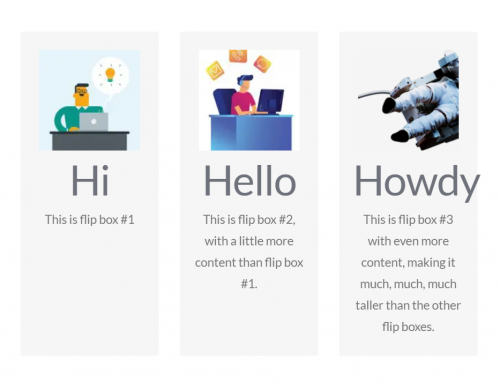


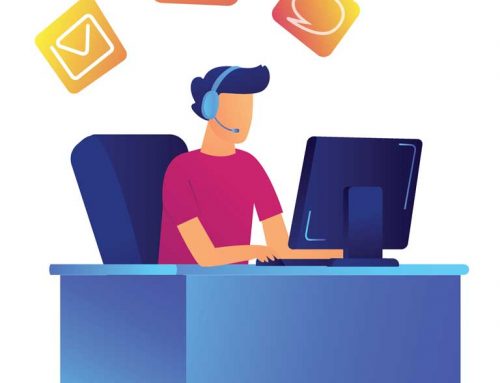
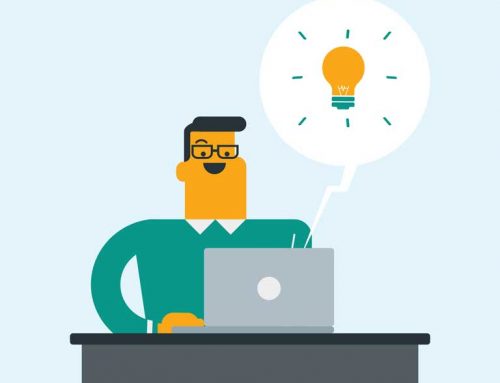
Leave A Comment